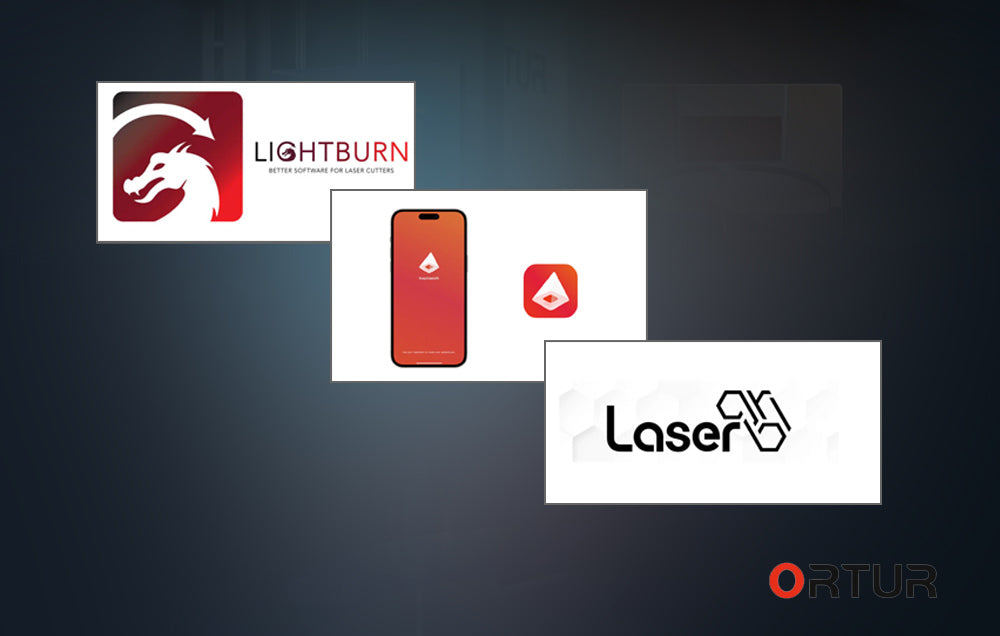
What design software is compatible with Ortur laser engraving machine? complete list
Share
As a globally leading laser engraving machine brand, Ortur is committed to providing users with a seamless creative experience. The following is a complete list of mainstream design software compatible with Ortur laser engraving machines, covering official recommendations, third-party tools, and open source solutions to meet the diverse needs of beginners to professional users.
1、 Official Recommended Software
1. Inspiraesth (Inspiration/Aesthetics)
Platform support: iOS 13.0+/MacOS 11.0+(Apple M1 chip and above)
Core functions:
Specially designed for some Ortur models, integrated with AI assisted creation tools, supporting the entire process from design to carving.
Add a community module where users can share their works, participate in creative challenges, and access official tutorials and material libraries.
Support real-time preview of carving effects, provide intelligent parameter optimization suggestions, especially suitable for artistic creation and personalized customization.
Compatible models: LM2 series, LM3 series, and some H10 models.
2. LightBurn
Platform support: Windows/macOS/Linux
Core functions:
Industry benchmark laser control software, supporting vector graphics editing, path optimization, and real-time device control.
Built in powerful image processing tools that can directly import SVG, DXF, PNG and other format files, and generate high-precision G-code instructions.
Optimized for Ortur devices, supporting multi machine collaborative work, especially suitable for industrial applications and complex carving tasks.
Special advantages:
Provide a 30 day free trial, support unlimited device authorization, and a long-term subscription fee of only $40 per year.
Compatible with the entire range of Ortur models, including LM2 Pro S2, LM3 LE, and H10 series.
3. LaserGRBL
Platform support: Windows
Core functions:
Free and open-source lightweight software focused on image carving and basic control.
Supports bitmap formats such as BMP/JPG/PNG, allowing for one click generation of carving paths and real-time monitoring of device status.
Suitable for beginners to quickly get started, especially recommended for text carving and simple graphic processing.
Compatible models: LM2 series, LM3 basic version, and early models.
2、 Third party mainstream software
1. CutLabX
Platform support: iOS/Windows/macOS
Core functions:
Specially designed for GRBL controllers, compatible with mainstream brands such as Ortur and XTool.
Provide full format image processing (JPG/PNG/SVG), built-in 200+device parameter library, automatically matching laser power and speed.
Support simultaneous control of multiple machines, equipped with safety fences and abnormal alarm systems, suitable for mass production scenarios.
Special advantages:
After the 2025 update, an AI path optimization algorithm will be added, which can improve carving efficiency by more than 30%.
Compatible with Ortur LM3, H10 series, and some customized models.
2. bbLaser
Platform support: Windows/macOS/Linux
Core functions:
Open source cross platform software that supports direct import of SVG/DXF vector files.
Provide a flexible parameter configuration interface that allows customization of carving depth, speed, and power curves.
Community driven development, supporting user-defined plugins and feature extensions, suitable for DIY enthusiasts and developers.
Special advantages:
Completely free, the code is hosted on GitCode, providing detailed API documentation and technical support.
Compatible with the entire range of Ortur models, especially recommended for complex 3D carving and prototyping.
3. Mintion Lasercam
Platform support: Windows/macOS (needs to be used with LightBurn)
Core functions:
As an extension hardware of LightBurn, it supports wireless connectivity and image tracking.
Provide high-precision positioning (error<1mm), allowing for real-time preview of the carving area and adjustment of its position.
Compatible with Ortur LM2, LM3 series and some H10 models, requires official firmware for use.
3、 Design software export support
The Ortur laser engraving machine supports seamless collaboration with mainstream design tools through standard file formats. The following are common solutions:
1. Adobe Illustrator
Export format: SVG/DXF
Operation process:
Use plugins such as CoCut to directly generate carving paths, or manually export vector files.
Import files through LightBurn or CutLabX, adjust parameters, and send them to the device.
2. CorelDRAW
Export format: SVG/DXF
Operation process:
After the design is completed, select 'Save As' as SVG or DXF format.
Open the file in LightBurn, optimize the path, and start carving.
3. AutoCAD/SketchUp
Export format: DXF
Operation process:
When exporting DXF files, ensure that the unit is set to millimeters (mm).
Use LightBurn or bbLaser to import files and adjust carving parameters such as power and speed.
4、 Open source and advanced solutions
1. LinuxCNC
Platform support: GNU/Linux
Core functions:
Professional level CNC system, supporting laser engraving, cutting, and milling machine control.
Manual configuration of GRBL controller parameters is required, suitable for users with programming background.
Compatible models: Ortur LM2 series and open-source modified devices.
2. Arduino driver solution
Platform support: Windows/macOS/Linux
Core functions:
Upload custom code through Arduino IDE to achieve low-level control of Ortur devices.
Suitable for DIY enthusiasts for hardware modification and feature expansion, such as adding a rotation axis or autofocus module.
5、 Compatibility Description and Usage Suggestions
Model difference:
For entry-level models such as LM2 S2, it is recommended to use LaserGRBL or Inspiraesth.
Professional grade models (such as LM3 LE, H10 series) are recommended to be paired with LightBurn or CutLabX to fully leverage the advantages of high precision and multi material support.
File format:
Vector files (SVG/DXF) take priority over bitmap files (JPG/PNG) to ensure higher carving accuracy.
The "Image Tracking" feature of LightBurn can convert bitmap to vector path.
Safety and efficiency:
When using LightBurn for the first time, it is recommended to enable the "Boundary Preview" function and confirm that the carving range is correct before starting the job.
Complex designs can be executed step by step through the "layered carving" function to avoid device overload.
6、 Get the latest resources
Official download: Visit the Ortur official website software center to obtain Inspiraesth, LightBurn, and drivers.
Community support: Join the official Ortur forum or LightBurn technology community to exchange experiences with users worldwide.
Whether you are an artist, engineer, or maker, the Ortur laser engraving machine can transform your creativity into reality through a rich software ecosystem. Choose the appropriate tool and unlock infinite creative possibilities!



